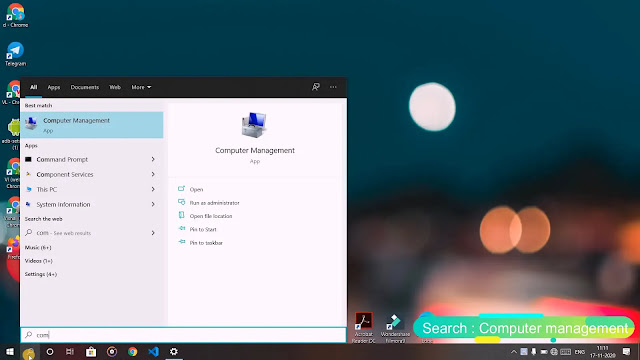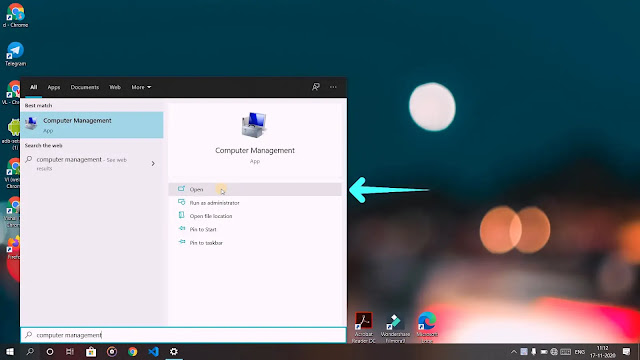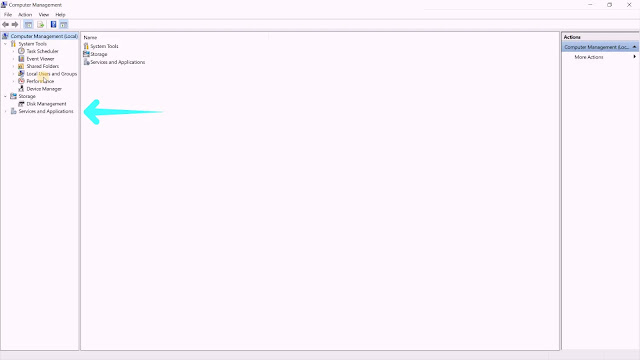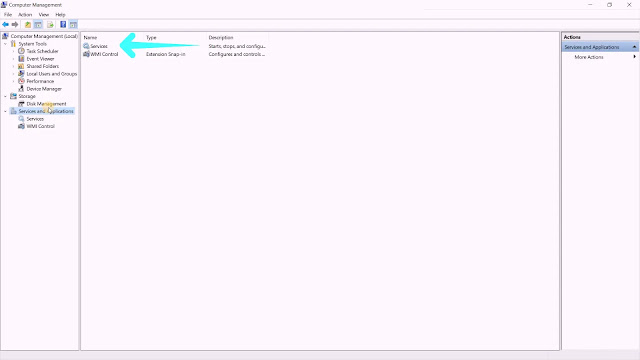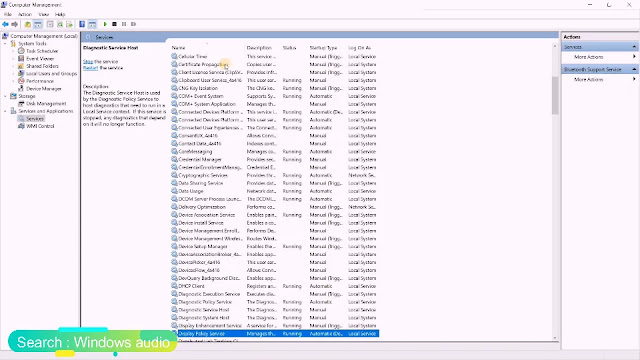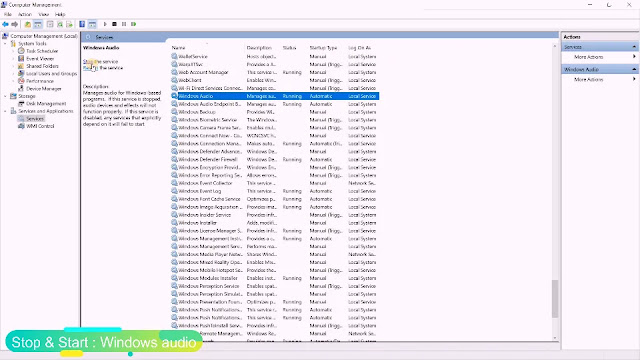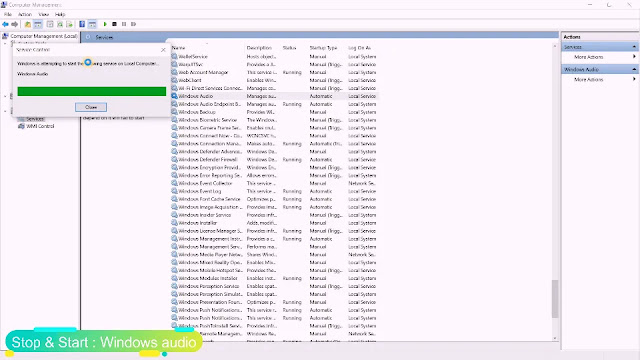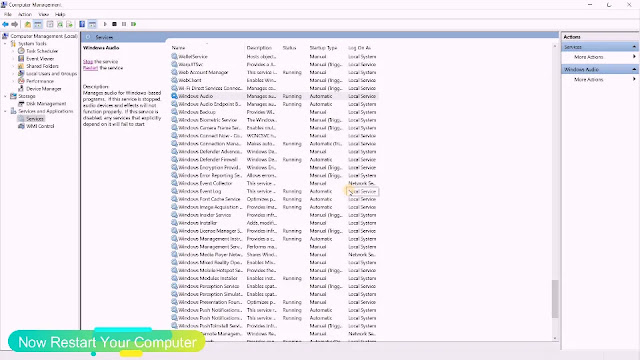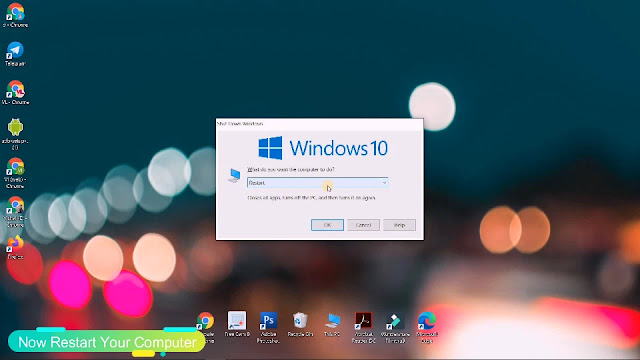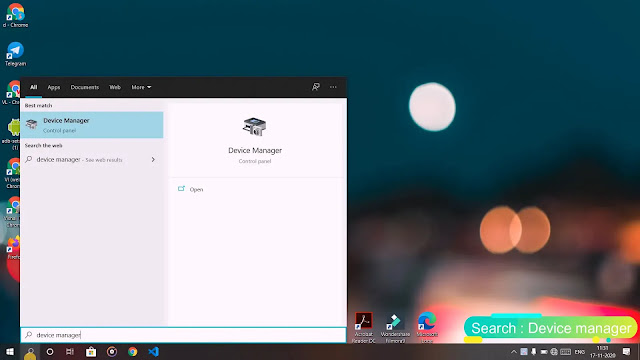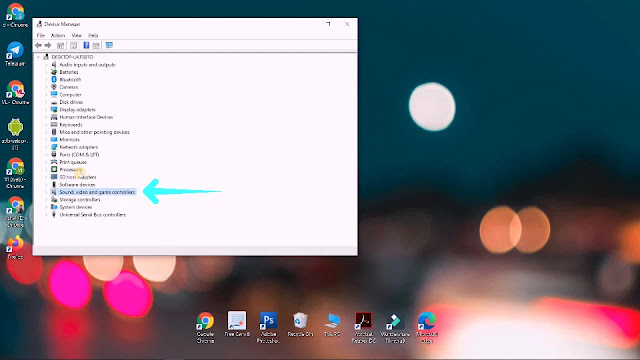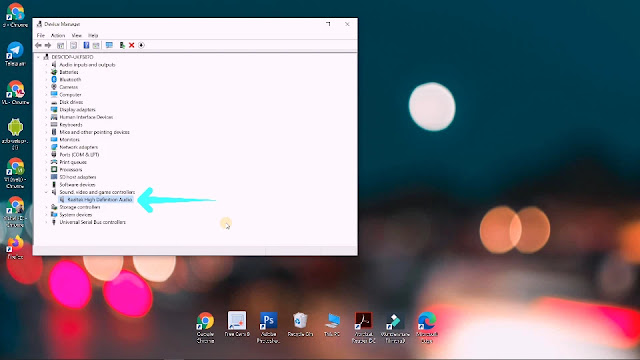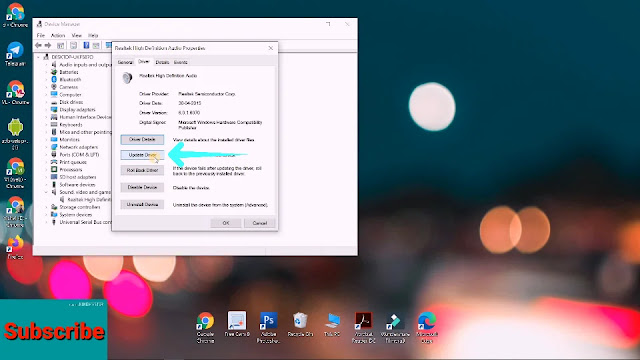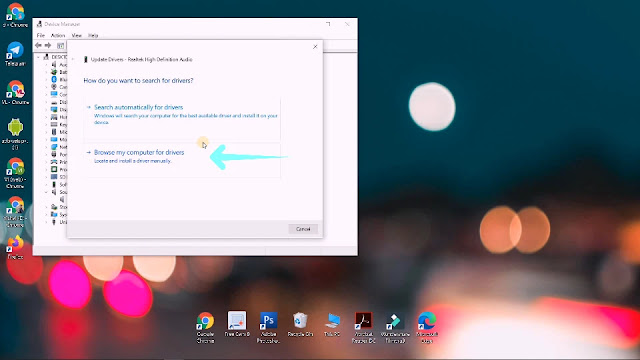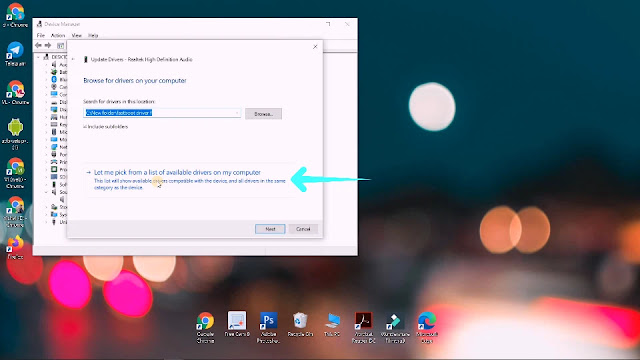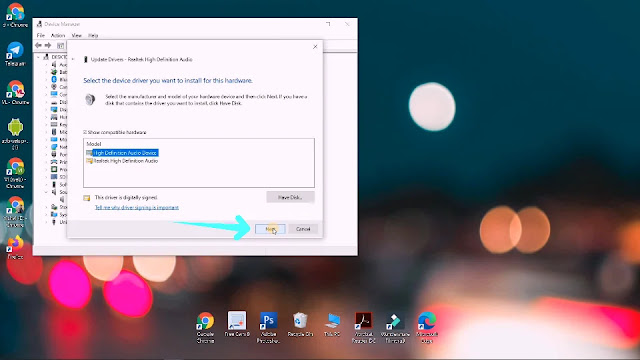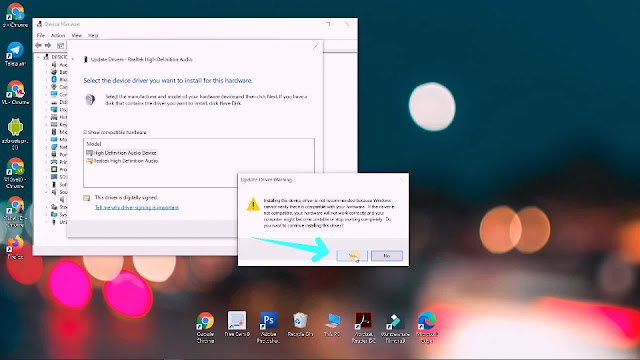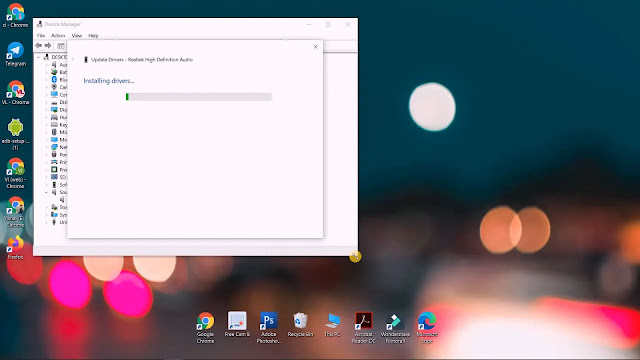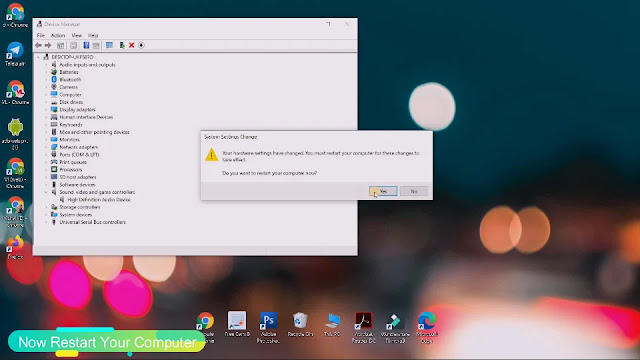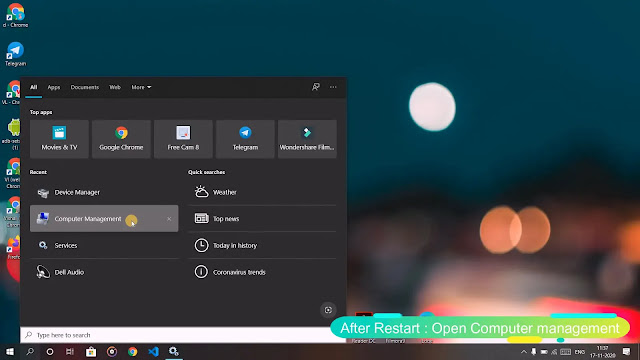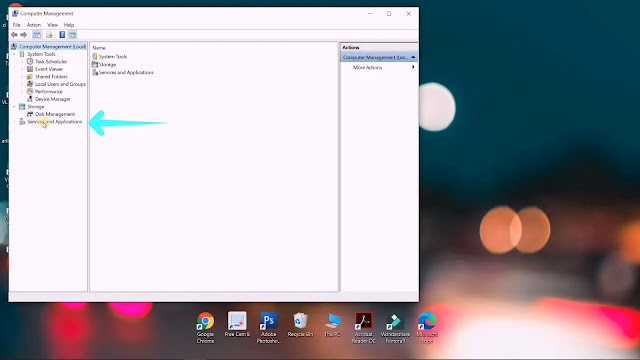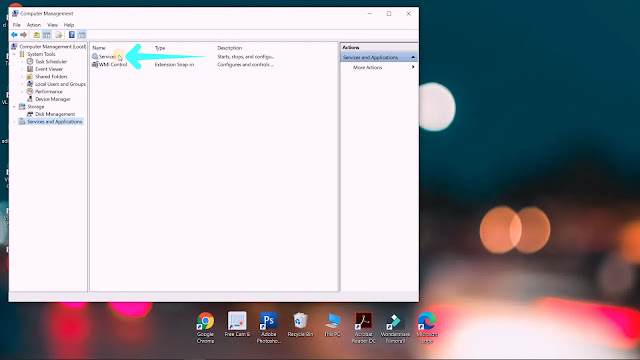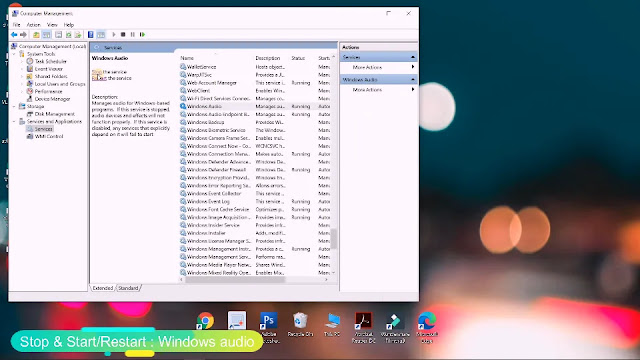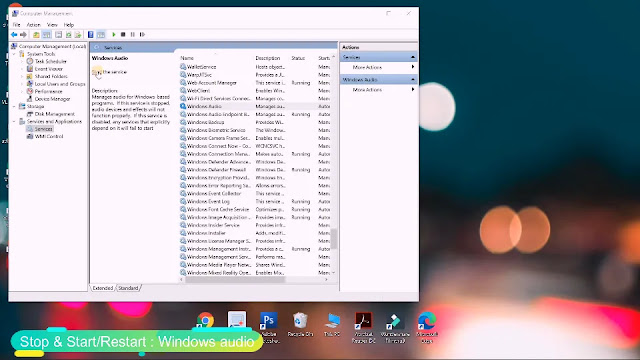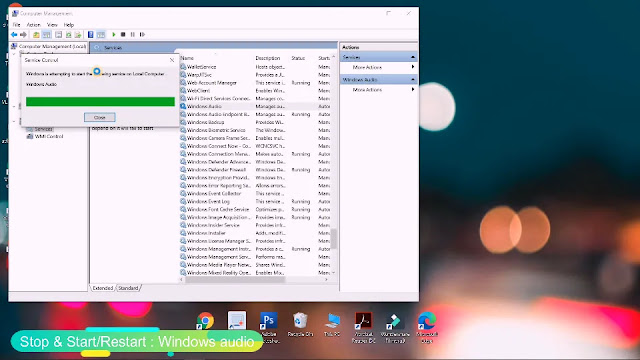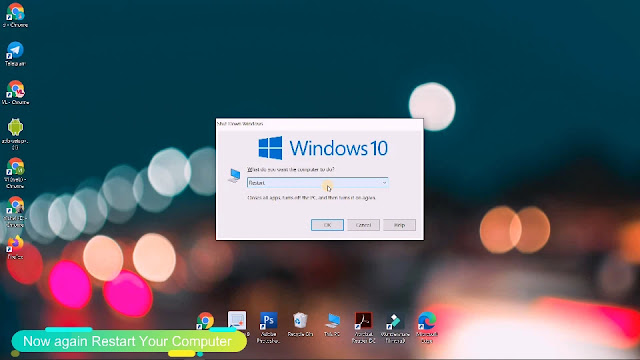How to Fix No Sound Problem on Windows Computer or Laptop
Hey Guys ,
दोस्तों अगर आपके भी Computer या Laptop में अचानक से आवाज आनी बंद हो गई है। आप Music वगैरह कुछ भी प्ले करते हैं तो जो आवाज नहीं आती है तो ,
दोस्तों आज की इस Post में देखेंगे की कैसे हम अपने Computer या Laptop में आई हुई इस No Sound Problem को Solve कर सकते हैं।
दोस्तों इस Post में हम 2 Methods देखेंगे।
अब चलिए दोस्तों देख लेते हैं पहली Method को।
First Method :
दोस्तों पहली मेथड में हमें सबसे पहले अपने Pc में Search bar में जाकर Search करना है , Computer Management . उसके बाद Computer management को ओपन कर लेना है।
ओपन हो जाने के बाद हमें ये जो नीचे Services and Applications लिखा हुआ है उसपर क्लिक कर देना है।
अब इसके बाद हमें ये जो Services है उसे Open कर लेना है।
अब यहाँ दोस्तों हमें Windows audio सर्च करना है।
Windows audio पर आ जाने के बाद हमें इसे Stop करके Start कर देना है। अगर आपके PC में ये पहले से Stop है तो आपको इसे Start कर देना है।
अब हमें अपने PC को 1 बार Restart कर लेना है। Restart होने के बाद आपके PC की No Sound Problem Solve हो जाएगी।
Second Method :
दूसरी Method में हमें Search bar में जाकर सर्च करना है Device Manager . सर्च करने के बाद हमें डिवाइस मैनेजर को Open कर लेना है।
Open करने के बाद हमें ये जो नीचे से चौथे नंबर पर Sound ,Video and game controllers है इसपर क्लिक करना है।
अब हमें ये जो Driver आ रहा है इसे Open कर लेना है।
अब हमें ये जो Driver है , इस वाले Section में आ जाना है।
अब दोस्तों हमें ये जो Update Driver है हमें इसपर क्लिक करना है।
अब यहाँ दोस्तों हमें Driver को मैन्युअली सेलेक्ट करना है इसलिए हमें इस दूसरे वाले ऑप्शन पर क्लिक करना है।
अब यहाँ भी दोस्तों हमें ये जो नीचे वाला ऑप्शन है इसपर क्लिक कर देना है।
यहाँ दोस्तों आप 2 ड्राइवर्स देख सकते है। मैं इस पहले वाले Driver को Select कर Next कर देता हूँ।
यहाँ दोस्तों हमें Yes पर क्लिक कर देना है। Click करते ही Driver की Installation start हो जाएगी।
अब दोस्तों हमें अपने PC को Restart कर लेना है।
Restart हो जाने के बाद हमें अपने PC के सर्च बार में जाकर Search करना है Computer Management और फिर Computer Management को Open कर लेना है।
अब यहाँ हमें ये जो Services and Applications है इसपर क्लिक कर देना है।
अब यहाँ हमें इस Services पर क्लिक करके इसे Open कर लेना है।
अब यहाँ दोस्तों हमें Windows audio सर्च करना है। Windows audio पर आ जाने के बाद हमें 1 बार इसे Stop करके Start कर देना है।
अब दोस्तों हमें अपने PC को 1 और बार Restart कर लेना है। रीस्टार्ट होते ही हमारे PC की जो Sound Problem थी वो Solve हो जाएगी।
अब अगर अब भी Sound Problem Fix नहीं होती है तो आपको सिम्पली वो जो 1 और Driver था उसे भी 1 बार अपने PC में Install करके देख लेना है फिर आपके PC की Sound Problem Fix हो जाएगी।
इस प्रकार इस Post में बस इतना ही आशा है आपको ये Post How to Fix No Sound Problem on Windows Computer or Laptop Helpful लगी होगी। पोस्ट को पूरी पढ़ने के लिए आपका बहुत बहुत धन्यवाद।